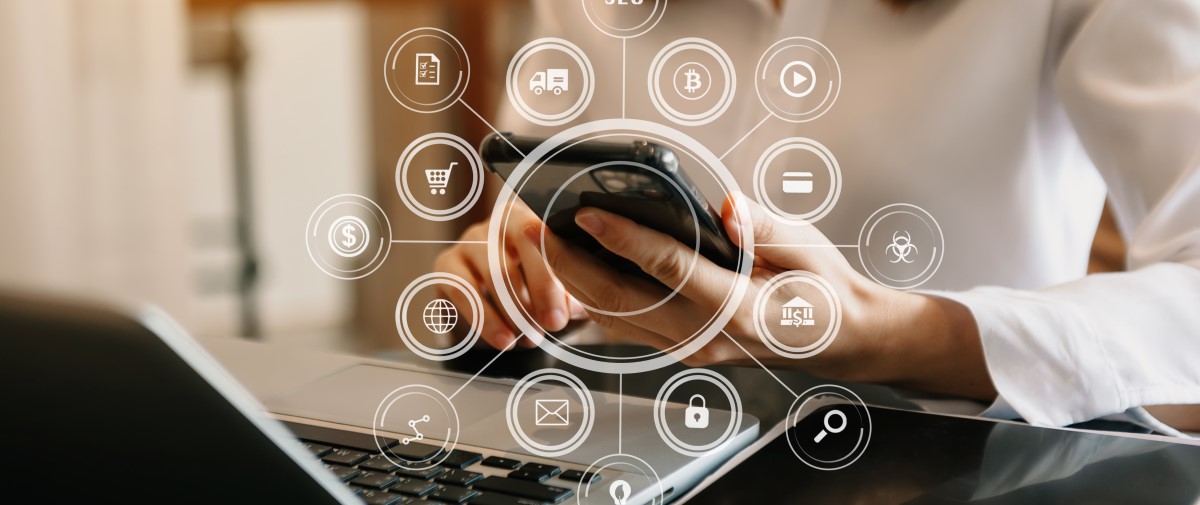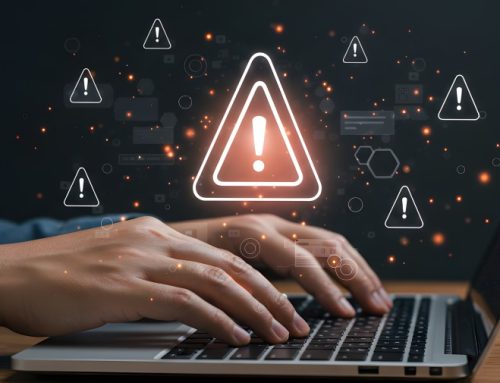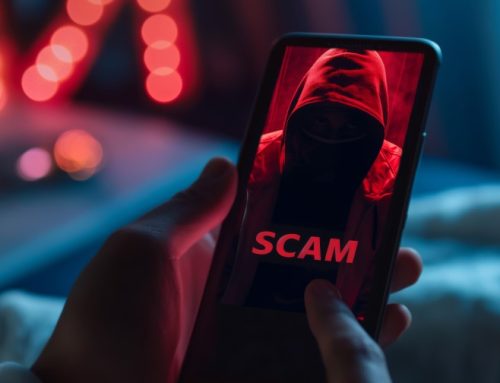In the current era of technology, much of our personal and professional activities take place online, making web browser security more important than ever. Cyber threats such as phishing, malware, and data breaches continue to evolve, and the risks are increasing. To protect your online experience, it’s essential to adopt best practices for securing your browser. This guide will cover key tools, tips, and habits to help keep your browsing safe and your data protected.
By following these best practices, you can significantly enhance your web browser’s security and protect your online experience. From keeping your browser updated and using strong passwords to configuring security settings and utilizing protective extensions, these steps create a robust defense against common online threats. Remember, a proactive approach to web security not only protects your personal information but also ensures a safer and more enjoyable browsing experience.