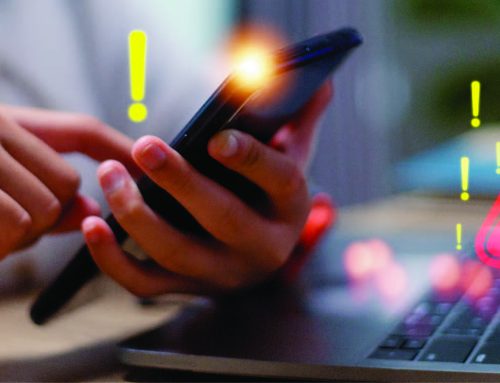So, you are using iMIS and suddenly something has gone wrong? Maybe there was a web server error, something is not showing up where it should be, or something else has gone completely awry? No need to fear, E-Tech is here to show you the general troubleshooting steps on how to identify what has gone wrong!
First thing you must do is to remember the time the error occurred. Have a good idea of the time, then you can proceed to finding out what has actually happened.
One of the first places to look is the Windows Event Viewer on the server the iMIS Application is hosted on. You can check for any application errors that iMIS encounters here. You may find errors related to the SQL server, or the web server itself. Make sure the error time matches up with the time you recorded when something went wrong.
Next you can find the errors related to iMIS Desktop inside your own AppData folder under AppDataLocalTempasiTemp. There will be logs located there with information on things that may not have loaded or worked correctly on iMIS Desktop.
On iMIS Desktop, you can sometimes have various script errors that tell you what the issue is. If the script error starts with line 0 character 0, it is usually related to permissions with the Internet Explorer browser.
If you are applying a service pack or doing an upgrade, there will always be logs located in the folder that is created when you run those upgrades.
If you are on the website and something is not working, then make sure the site, content and related items are all published correctly. You can check if something has been published correctly if there is no red bar next to the content or site in the staff site view when viewing the content or site. If the content has trouble publishing, you can always check under Rise->Maintenance->Publishing Servers->Error Log for any messages if it failed to publish correctly.
This information will usually be enough for you to understand what issue is happening and how to proceed in order to resolve it. Sometimes, the error message is vague and non-descriptive and other times it will be obvious what the issue is. These are just the first steps to try when encountering an issue.
For our iMIS expertise, please Contact Us should you need help troubleshooting common issues!